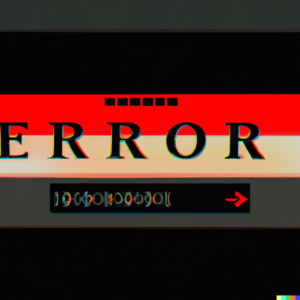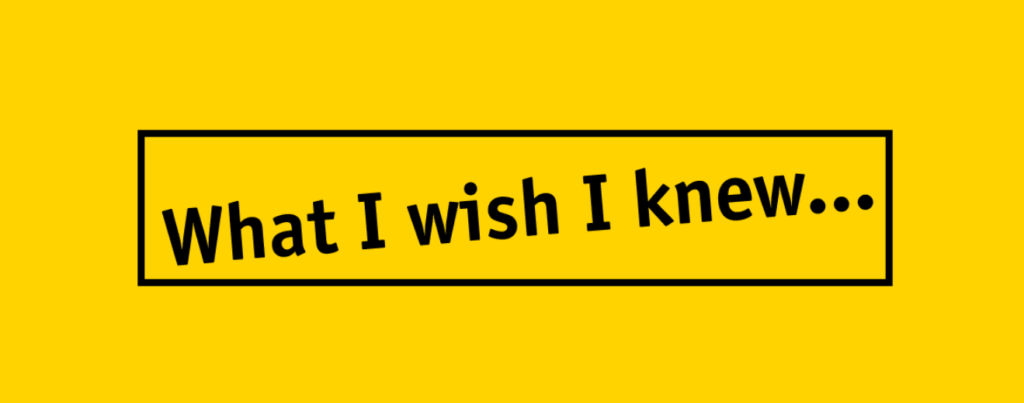If you’re seeing a 502 error Bad Gateway on your WordPress site, don’t panic. This is a relatively common error that can be fixed fairly easily. In this article, we’ll show you how to fix a 502 Bad Gateway error on your WordPress site.
What is a 502 Bad Gateway Error?
Before we get started, let’s take a look at what a 502 Bad Gateway error actually is.
A 502 error Bad Gateway is an HTTP status code that means that one server on the internet received an invalid response from another server.
The 502 error Bad Gateway is often caused by a plugin or theme function. Other common causes include a corrupted .htaccess file and a misconfigured server.
How to Fix the 502 Bad Gateway Error
Now that you know what a 502 error Bad Gateway is, let’s take a look at how to fix it.
We’ll go over a few different methods, so you can try each one and see which one works for you.
Method 1: Reload the Page
The first thing you should do when you see a 502 error Bad Gateway is simply wait a few moments and then reload the page.
Sometimes, the error is just temporary and will go away if you try reloading the page. If the error persists, move on to the next method.
Method 2: Check the URL
Next, double-check the URL you’re trying to access. Make sure you didn’t enter the URL incorrectly.
If you’re still seeing a 502 Bad Gateway error, move on to the next method.
Method 3: Clear Your Browser Cache
If you’re still seeing a 502 error Bad Gateway, the next thing you should do is clear your browser cache.
Here’s how to do that in some of the most popular browsers:
Google Chrome:
Click the three dots in the top-right corner of the browser and choose More Tools > Clear Browsing Data.
Make sure the “Cached images and files” option is checked.
Choose how far back you want to clear the cache. We recommend clearing the cache for the past 24 hours.
Click the Clear Data button.
Mozilla Firefox:
Click the three lines in the top-right corner of the browser and choose Options.
Click the Privacy & Security tab on the left.
Scroll down to the Cookies and Site Data section and click theClear Data button.
Make sure the “Cookies and Site Data” option is checked.
Click the Clear button.
Microsoft Edge:
Click the three dots in the top-right corner of the browser and choose Settings.
Click the Choose what to clear button.
Make sure the “Cached data and files” option is checked.
Click the Clear button.
Safari:
Click the Safari menu and choose Preferences.
Click the Privacy tab.
Click the Remove All Website Data button.
Click the Remove Now button in the confirmation popup.
After clearing your browser cache, try accessing the URL again. If you’re still seeing a 502 Bad Gateway error, move on to the next method.
Method 4: Deactivate Your Plugins
If you’re still seeing a 502 error Bad Gateway, the next thing you should do is deactivate all of your WordPress plugins.
You can do this by logging into your WordPress site via FTP and then navigating to the /wp-content/plugins/ folder.
Once you’re in the plugins folder, rename the plugins folder to something like plugins_old.
After you’ve renamed the plugins folder, try accessing your WordPress site. If it loads without a 502 Bad Gateway error, then one of your plugins was causing the error.
To find out which plugin was causing the error, you can activate your plugins one at a time until the 502 Bad Gateway error reappears.
Once you’ve found the plugin that’s causing the error, you can either try to find an updated version of the plugin or contact the plugin developer for help.
If you’re still seeing a 502 error Bad Gateway after deactivating your plugins, move on to the next method.
Method 5: Deactivate Your Theme
If you’re still seeing a 502 error Bad Gateway, the next thing you should do is deactivate your WordPress theme.
You can do this by logging into your WordPress site via FTP and then navigating to the /wp-content/themes/ folder.
Once you’re in the themes folder, rename the folder for your active theme to something like theme_name_old.
After you’ve renamed the folder, try accessing your WordPress site. If it loads without a 502 error Bad Gateway, then your theme was causing the error.
To find out if your theme was causing the error, you can activate one of the default WordPress themes (like Twenty Seventeen) and then try accessing your WordPress site.
If the 502 Bad Gateway error reappears, then your theme is most likely the cause of the error. In this case, you can either try to find an updated version of the theme or contact the theme developer for help.
If you’re still seeing a 502 Bad Gateway error after deactivating your theme, move on to the next method.
Method 6: Check Your .htaccess File
If you’re still seeing a 502 error Bad Gateway, the next thing you should do is check your WordPress site’s .htaccess file.
The .htaccess file is a server configuration file that helps control how WordPress works.
To check your .htaccess file, you’ll need to connect to your WordPress site via FTP. Once you’re connected, navigate to the /wp-content/ folder.
Inside the /wp-content/ folder, you should see a file named .htaccess. If you don’t see this file, make sure that you have set your FTP client to show hidden files.
Once you’ve found the .htaccess file, download it to your computer.
Next, open the .htaccess file in a text editor and look for any code that looks suspicious. If you see any code that you don’t recognize, delete it and then save your changes.
After you’ve edited the .htaccess file, upload it back to your WordPress site and try accessing the URL again. If you’re still seeing a 502 Error Bad Gateway, move on to the next method.
Method 7: Contact Your Hosting Provider
If you’ve tried all of the methods above and you’re still seeing a 502 Bad Gateway, then the issue is most likely with your web hosting provider.
In this case, you’ll need to contact your hosting provider and let them know about the 502 Bad Gateway error. They should be able to help you fix the issue.
Conclusion
In this article, we’ve shown you how to fix a 502 Bad Gateway error on your WordPress site.
If you’re still seeing the error, then the issue is most likely with your web hosting provider. In this case, you should contact your hosting provider and let them know about the error. They should be able to help you fix the issue.
Hey check out Webviewgold Xcode Build Erro